How to Create Comics With AI Comic Generator
3 min read
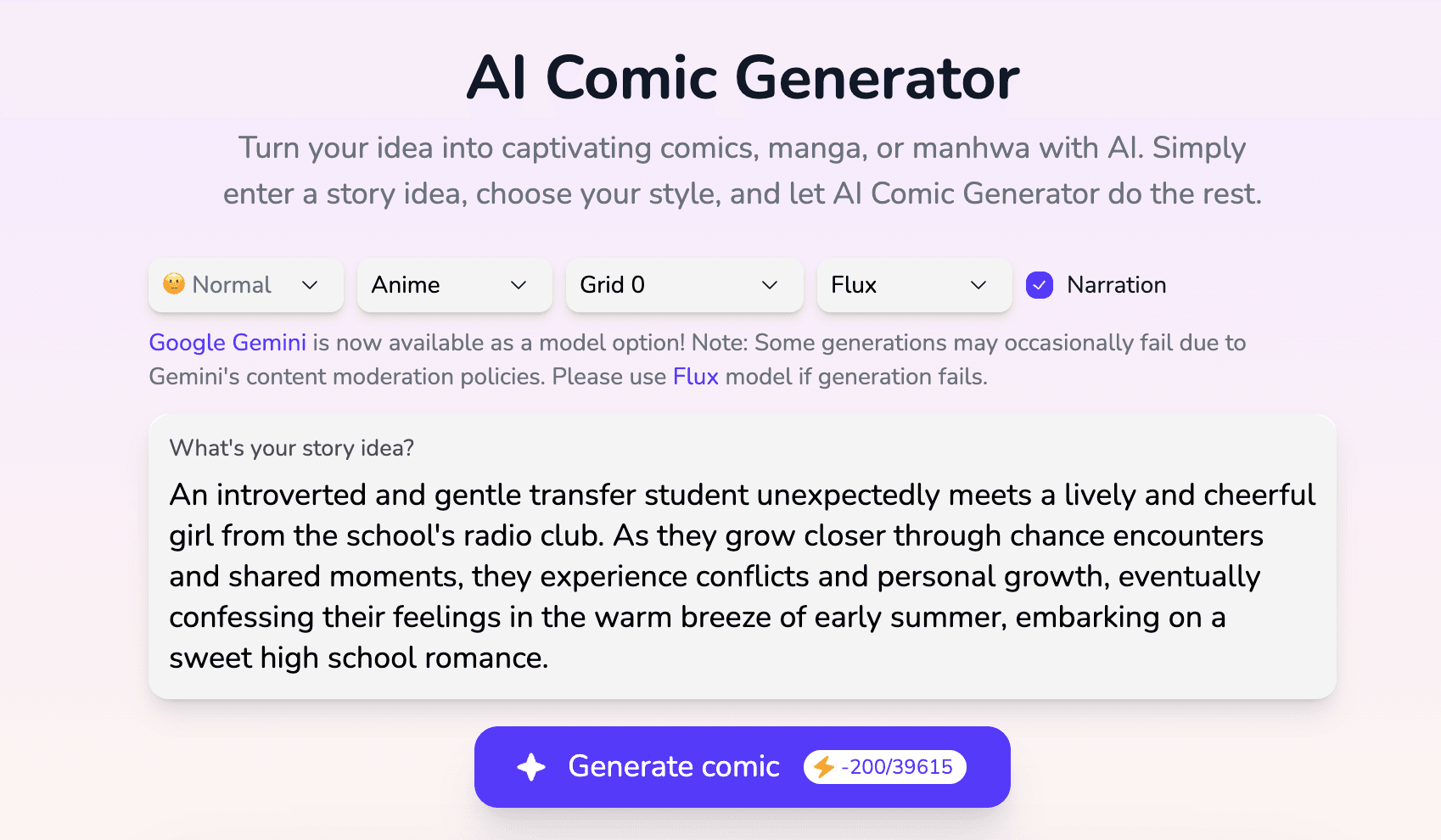
The world of digital art and storytelling is undergoing a seismic shift, and at the forefront of this revolution is Artificial Intelligence. If you've ever dreamed of bringing your own comic book sagas to life but felt daunted by the artistic or technical hurdles, then you're in the right place! With the rise of sophisticated AI comic generator tools, the power to create AI comics is now more accessible than ever. Whether you're an aspiring writer, a seasoned artist looking for new tools, or simply a comic enthusiast curious about the future of the medium, this guide will walk you through the exciting process of using an AI comic creation tool.
Gone are the days when creating a comic strip or a full-fledged graphic novel required years of drawing practice or a large team. Today, AI manga generator and AI comic strip generator platforms are empowering creators of all skill levels to visualize their narratives with stunning speed and impressive quality. These tools leverage the power of machine learning to transform your text prompts and creative ideas into vibrant comic panels, complete with characters, backgrounds, and even initial dialogue.
Komiko makes comic creation simple with two powerful tools: AI Comic Generator and AI Comic Canvas. Whether you're a beginner or an experienced creator, this guide walks you through each step to bring your ideas to life.
Step 1: Generate Comic Panels
- Visit the AI Comic Generator
- (Optional) Choose an AI model such as Gemini or Flux. If one fails or gives poor results, try switching.
Click Generate Comic. The system will output a series of illustrated panels with text bubbles and narration.
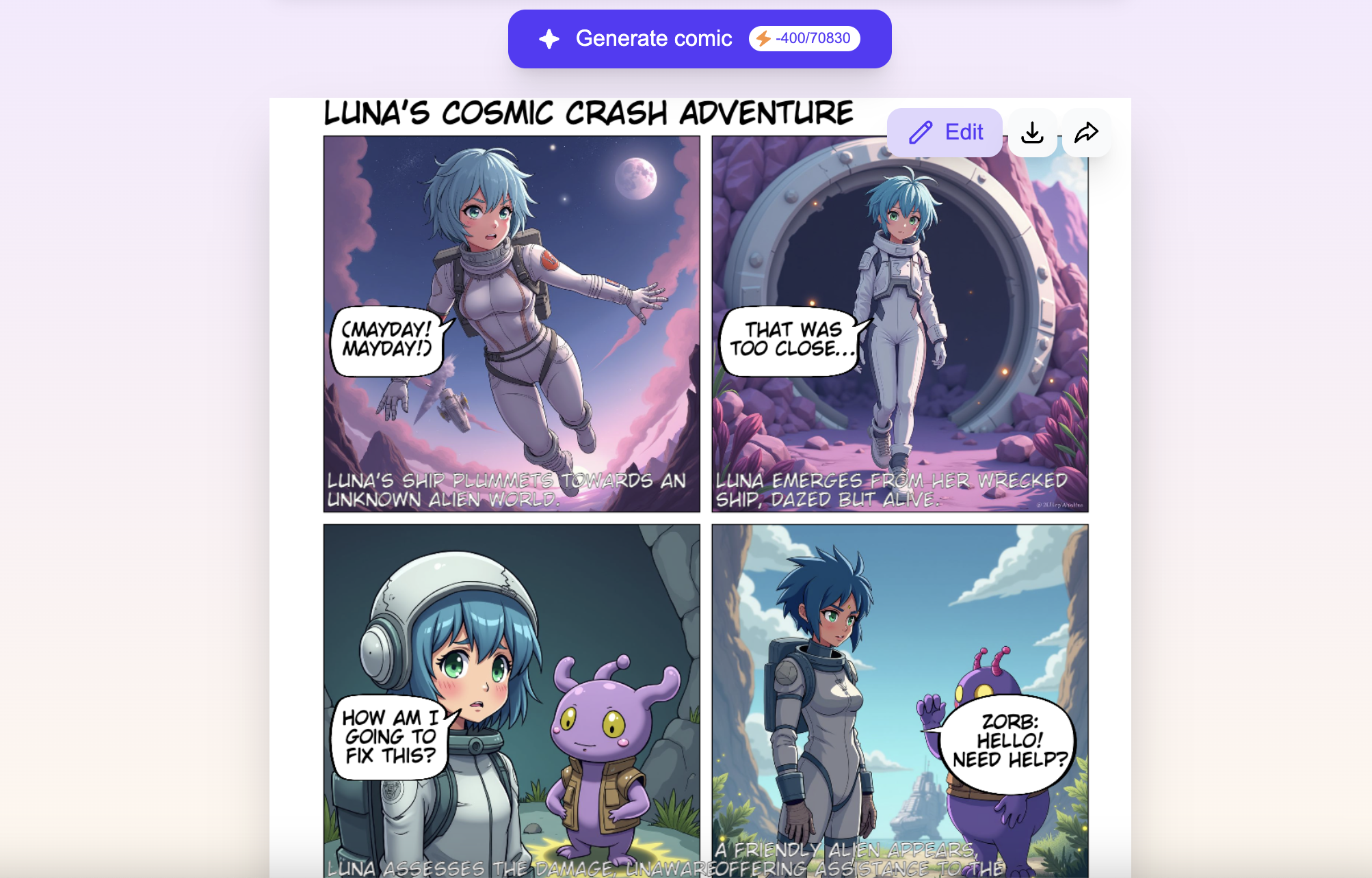
Select a panel layout. Choose from presets like 1x2, 2x2, or full-page.
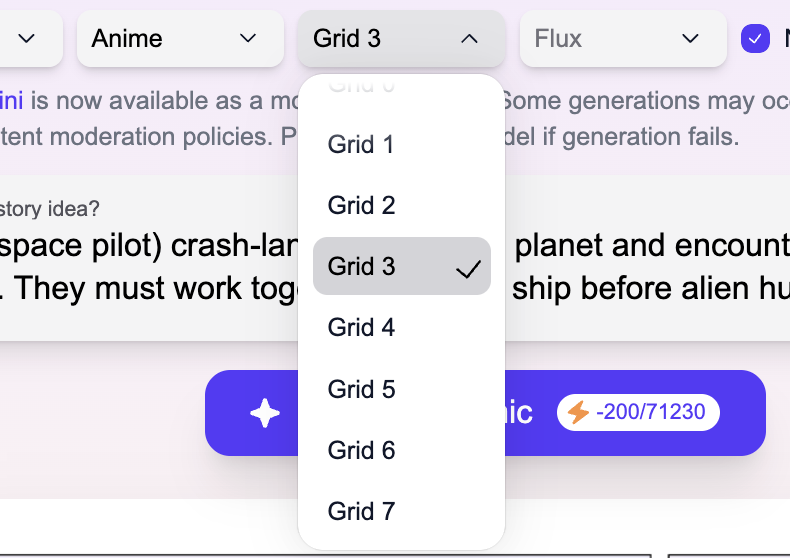
Choose a visual style. Options include Anime, Manga, Manhwa, American comic, or custom prompts.
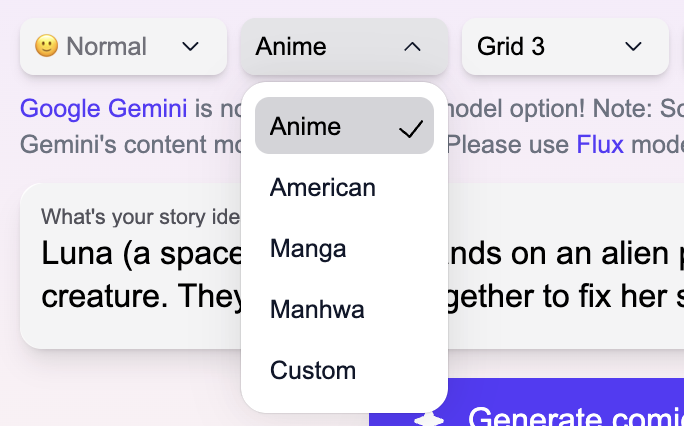
Enter your story prompt. Describe the key action or scenario (e.g., "Luna (a space pilot) crash-lands on an alien planet and encounters a friendly alien creature. They must work together to fix her ship before alien hunters arrive.")
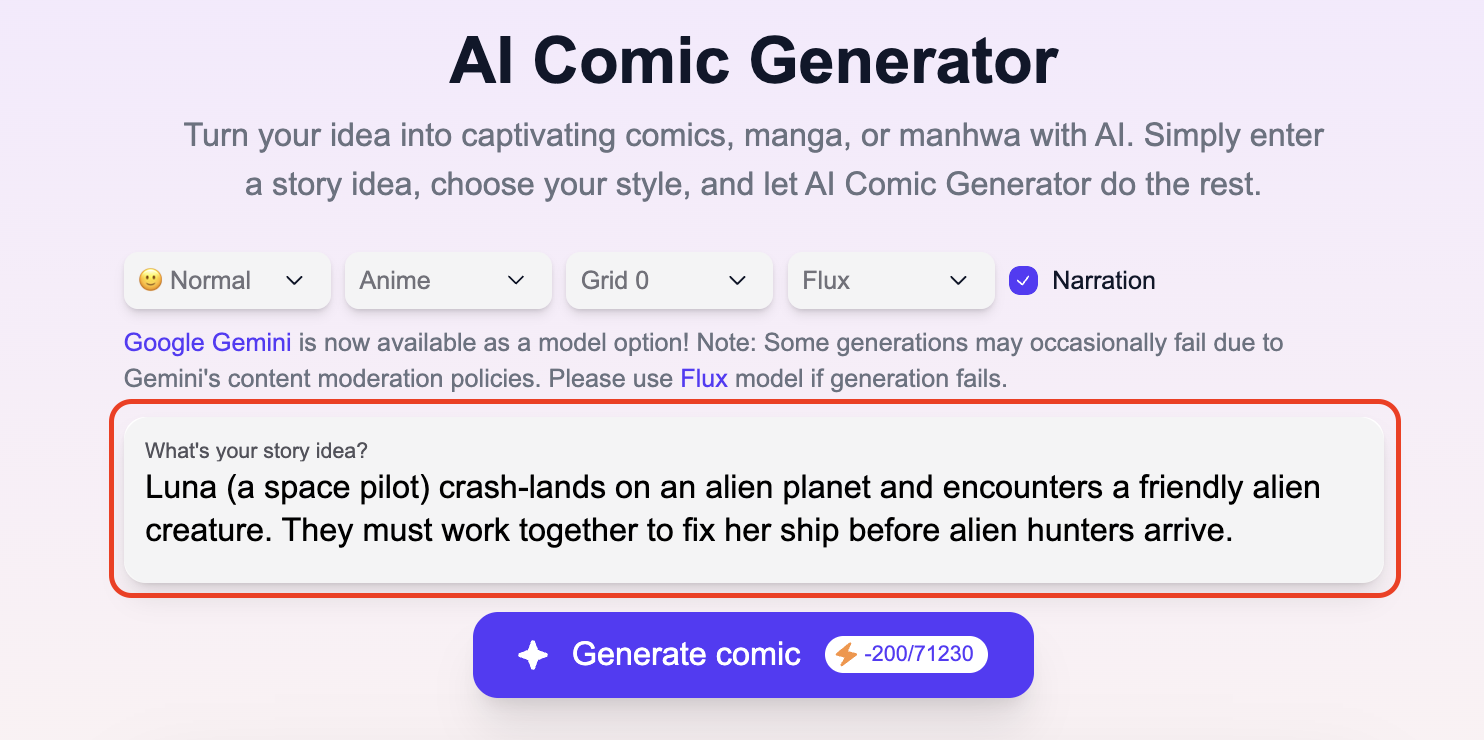
Step 2: Refine and Edit in AI Comic Canvas
Once generated, you can fine-tune your comic using Komiko’s AI Comic Canvas.
- Click Edit on the generated comic to enter the Canvas editor.
- Rearrange panels by dragging them across the canvas.
- Replace or generate panels. You can delete a panel and prompt a new image directly from the canvas. This allows for scene changes or improvements.
Add new speech bubbles or captions. Use the toolbar to insert new text boxes where needed.

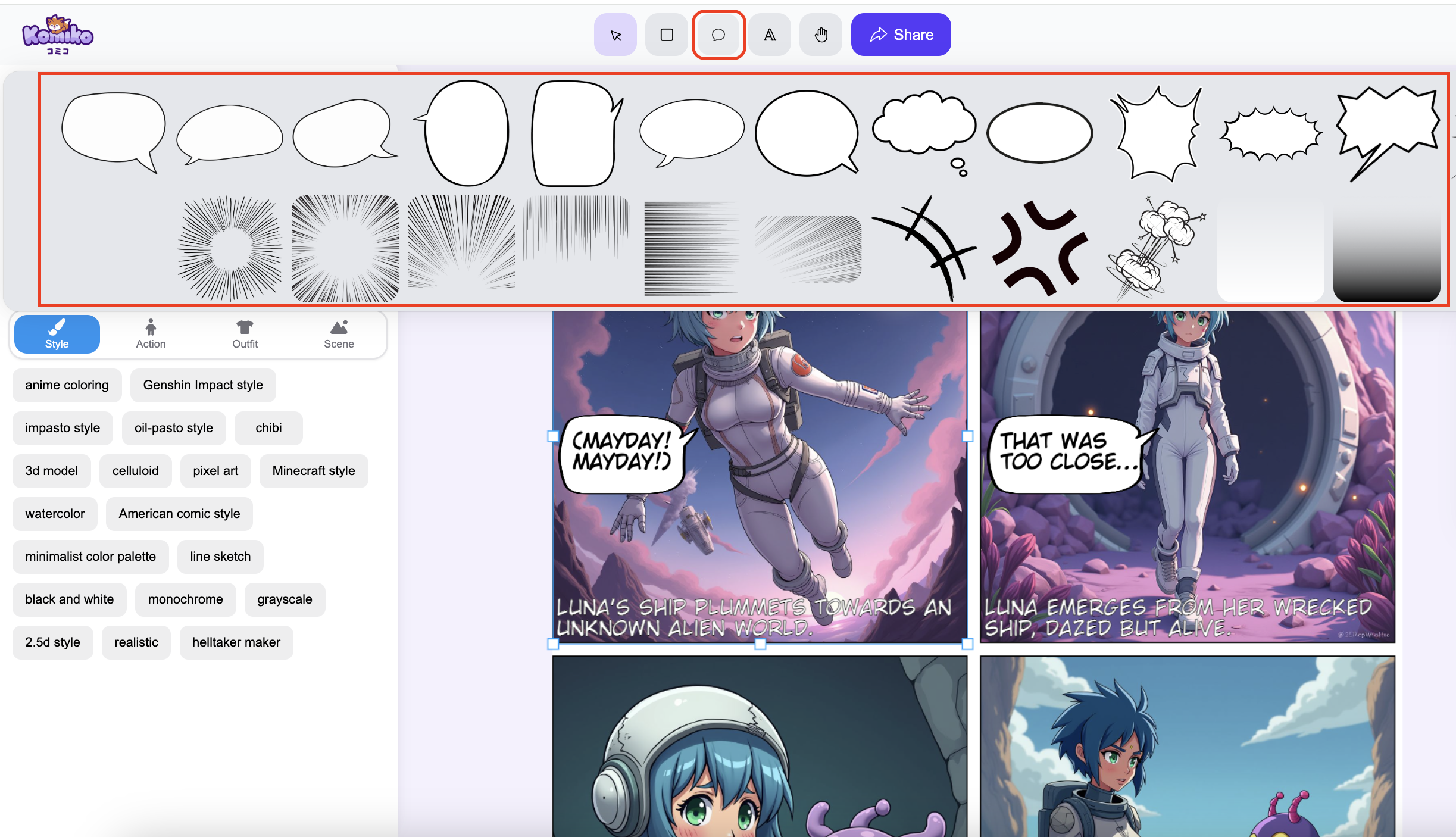
Edit dialogue or narration by clicking any text bubble. You can rewrite, delete, or adjust size, font, and color.
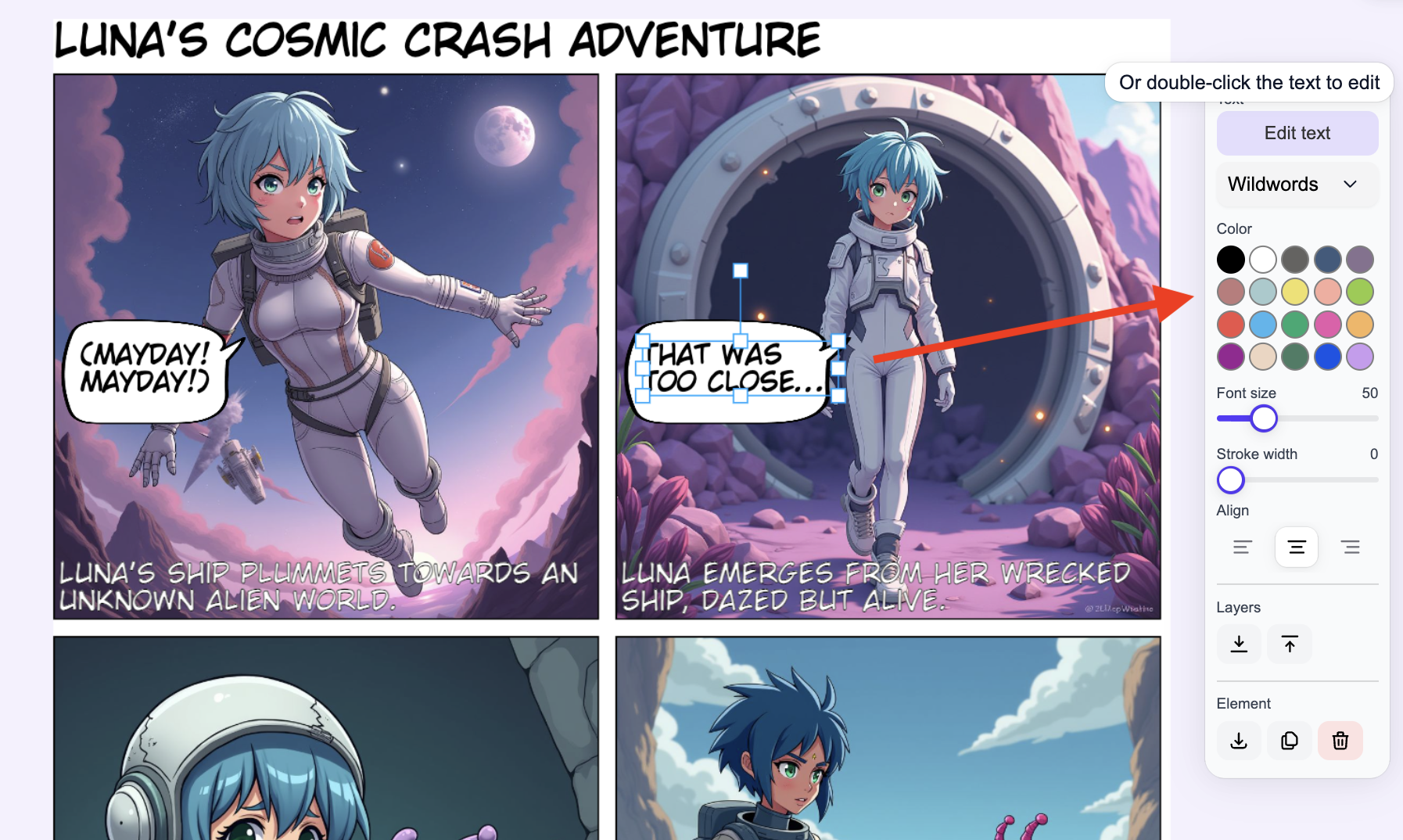
Tips:
- Keep text short and clear.
- Use consistent character names to preserve identity.
- Use large panels for dramatic moments, and smaller ones for quick action.
Step 3: Export and Share
- Review your final comic layout.
Share your work on social media, Webtoon, or Komiko’s community platform.
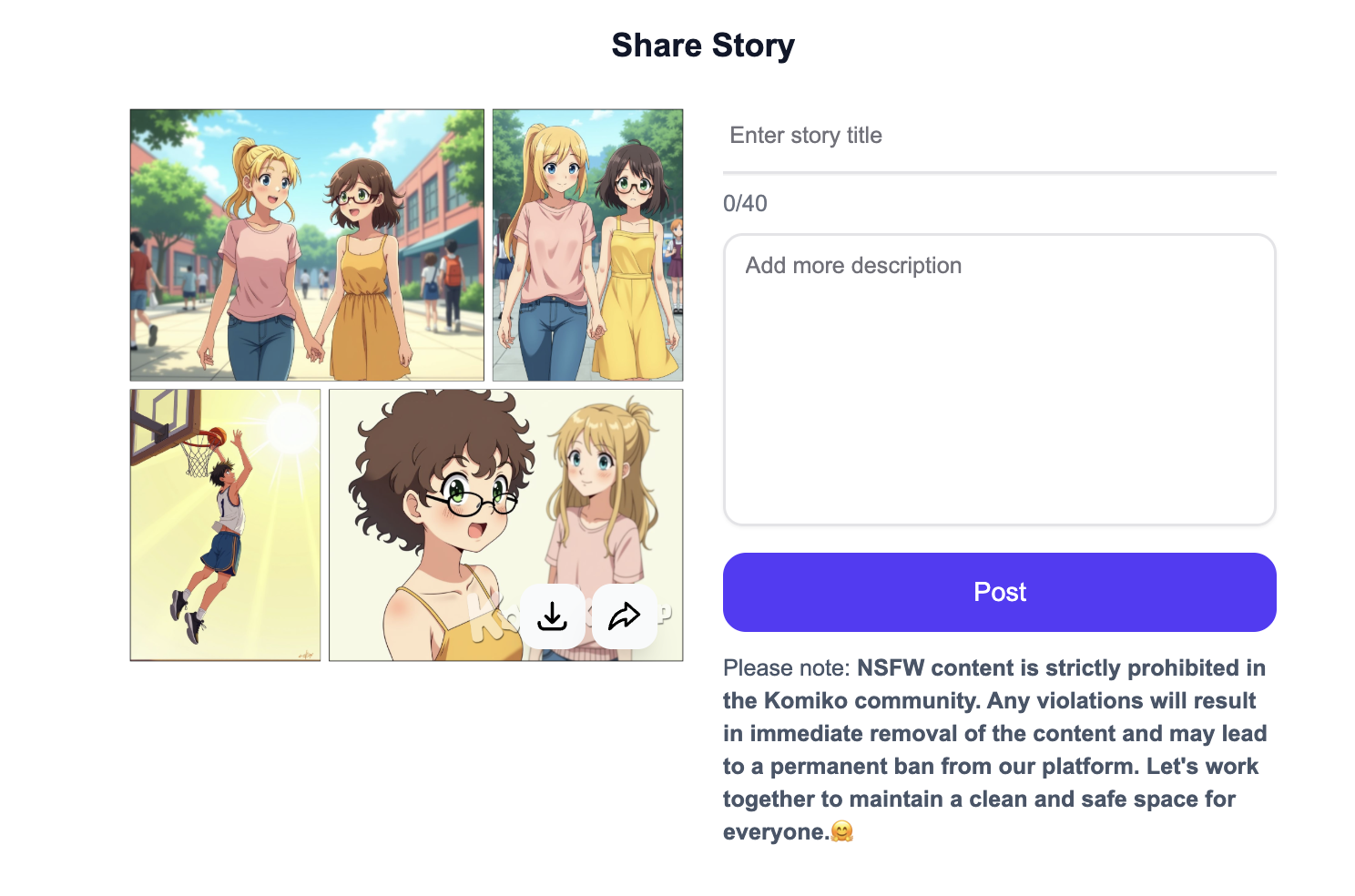
Click Share to download your comic as JPG.
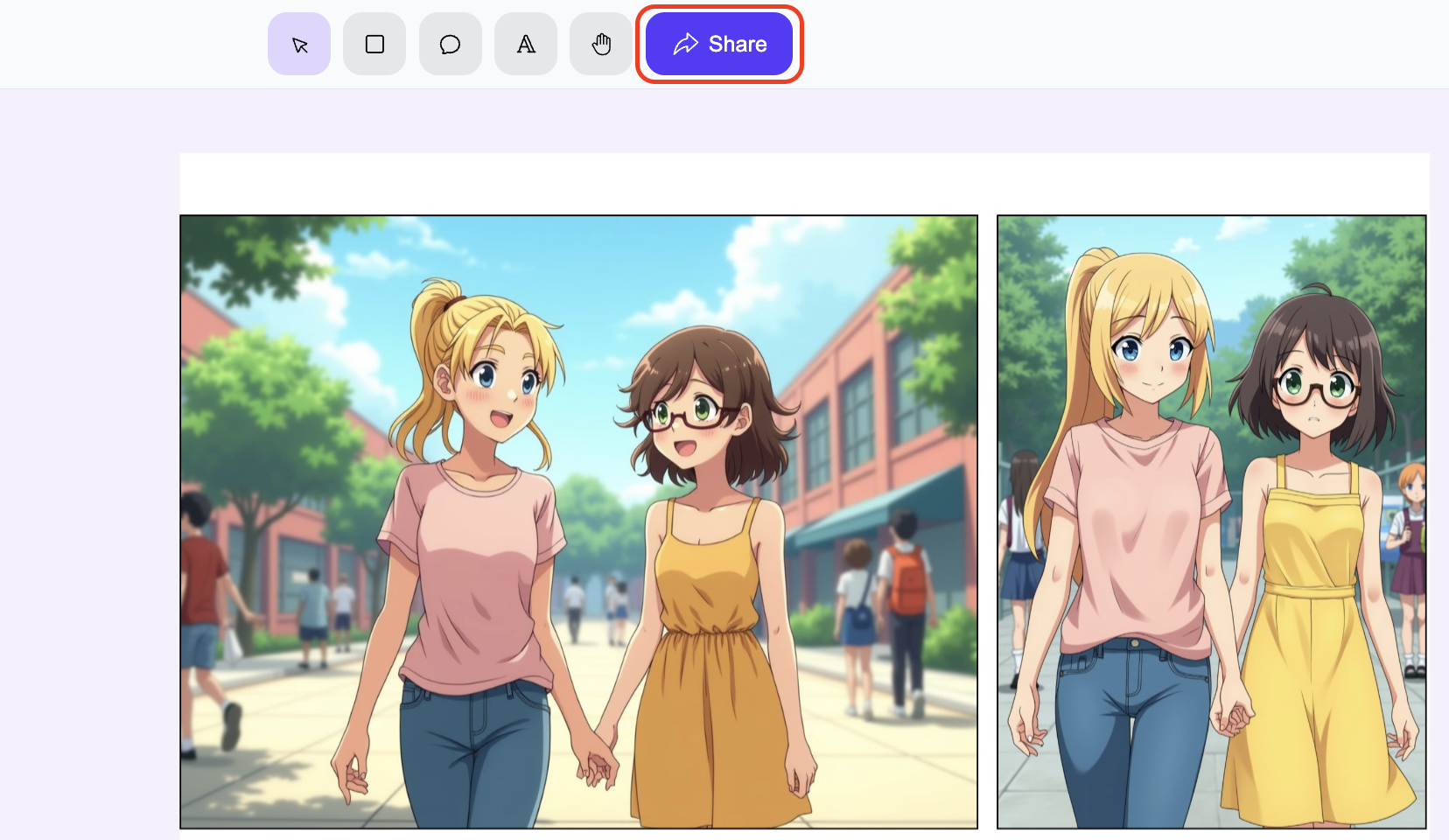
Final Suggestions
- Start small: create a 2–4 panel scene to test ideas.
- Explore multiple styles to find your favorite look.
- Use the Canvas for storytelling finesse—pacing, layout, and expressions.
- Save your best characters for future reuse.
Ready to create? Head over to Komiko and start turning your ideas into comics!