How to Create Comics with Your Original Characters on AI Comic Canvas
3 min read
You can craft panels directly on Komiko’s AI Comic Canvas by first saving your characters and assets as presets. Begin by using Komiko’s character tools to create Original Characters (OCs) with their outfits, poses, and settings. Once saved, you can call these presets in the Canvas to generate consistent panels.
Step 1: Save Characters, Outfits, and Settings
Generate and Save Your Character:
Make sure AI Optimize is enabled for better results. Click Generate character to create your OC. The character will appear on the right side. Once you're happy with the design, click Finalize and add your character settings. It will be saved for use in the AI Comic Canvas.
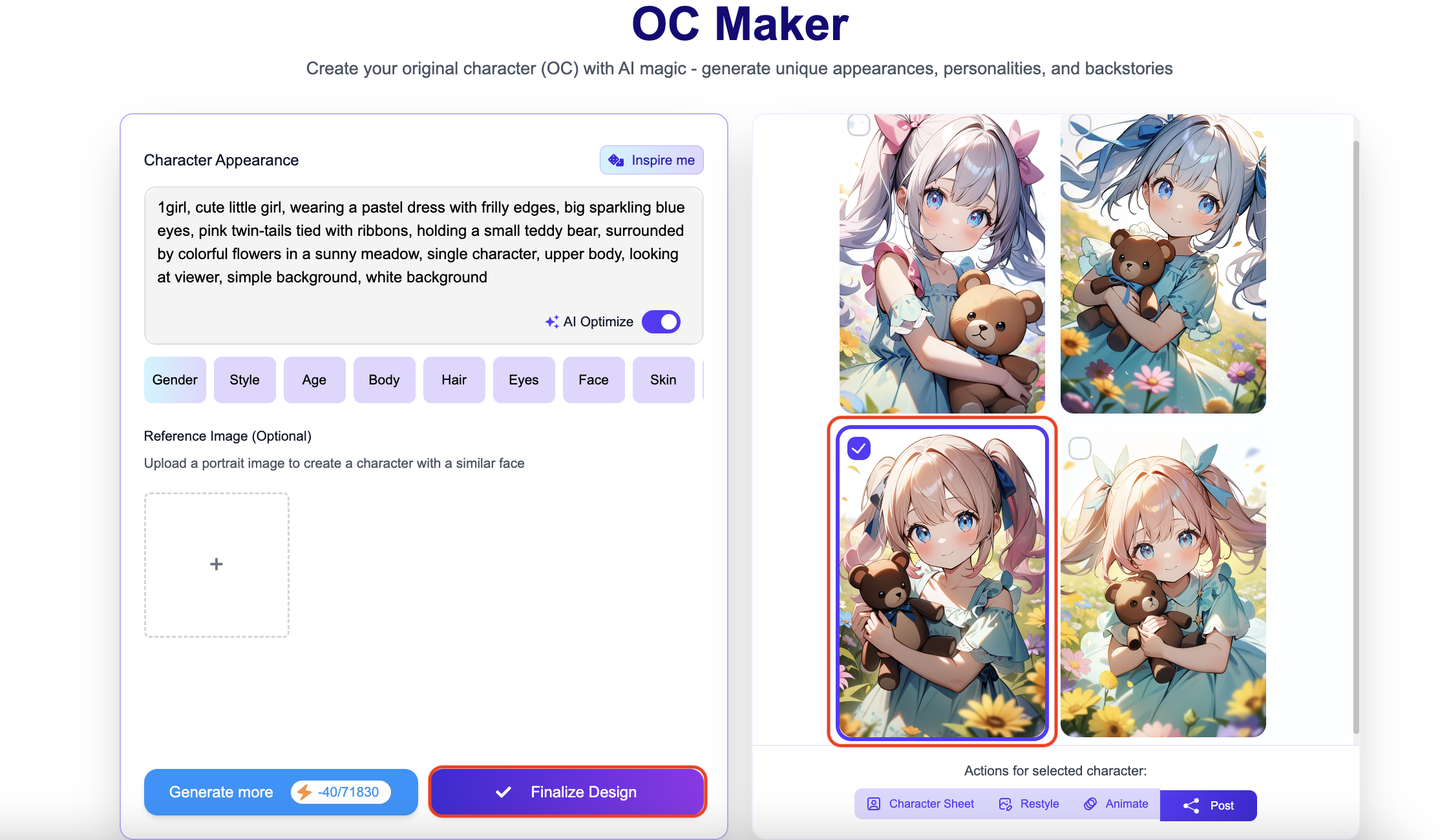
Use a Reference Image (Optional):
You can upload a portrait in the Reference Image section to help the AI generate a character with a similar face.
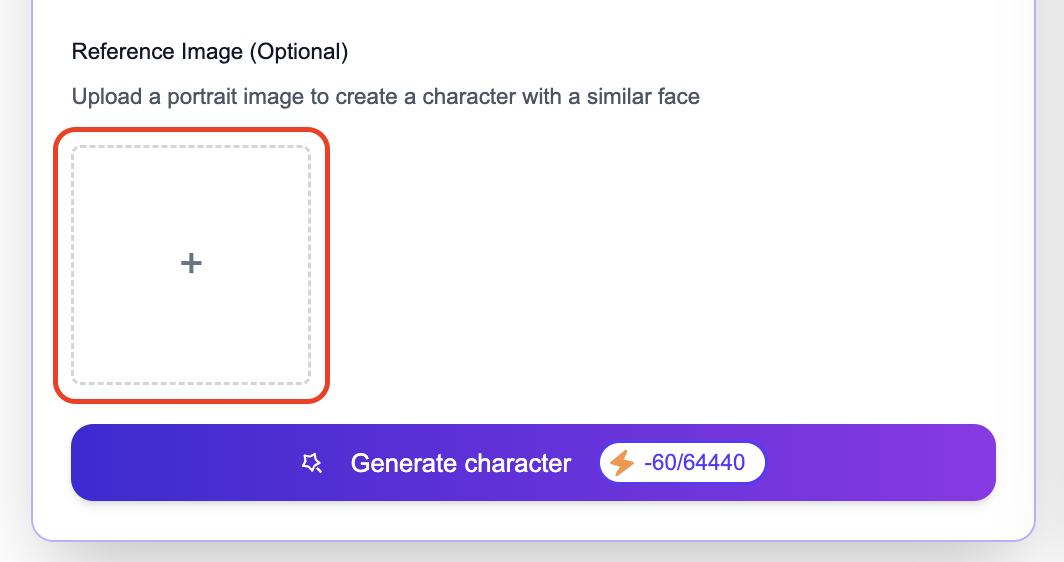
Create Your Character Appearance:
Go to Komiko’s OC Maker page. In the Character Appearance box, describe your character’s details (e.g., “cat girl, blue hair, glasses, shy”). You can manually enter a description or click the Inspire me button for ideas. Use the tags below to specify traits such as Gender, Style, Age, Body, Hair, Eyes, Face, and Skin.
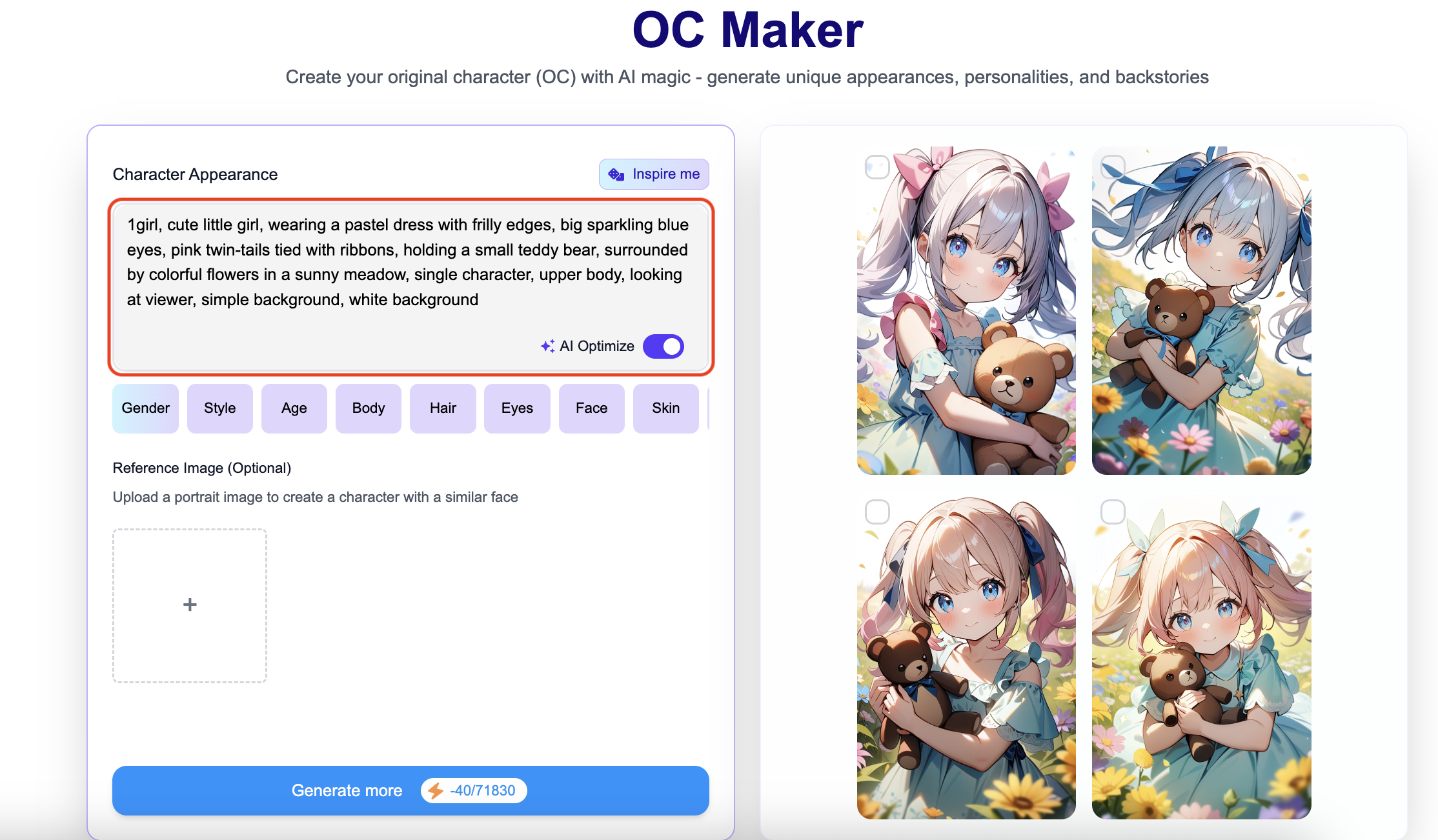
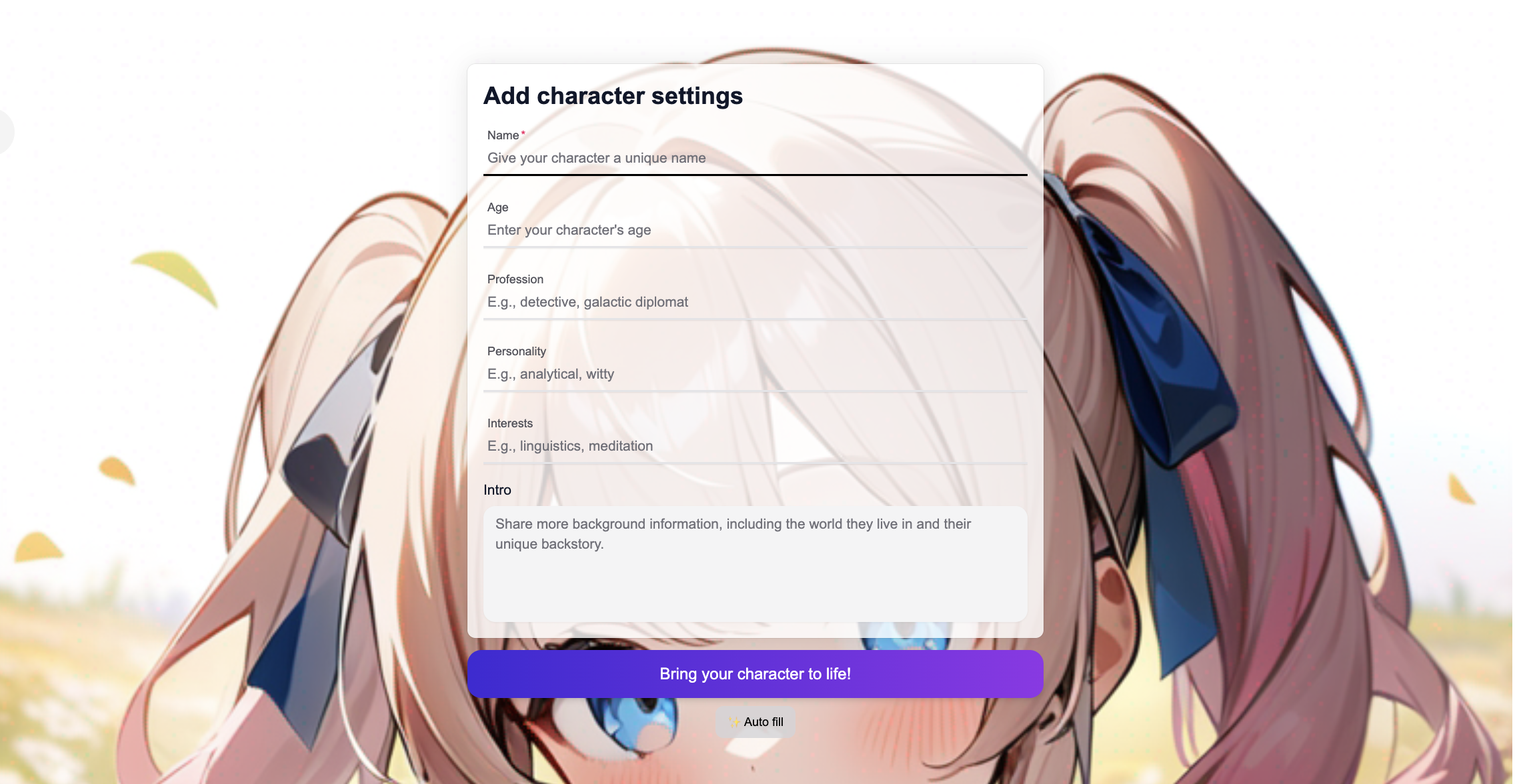
Step 2: Generate Panels on the AI Comic Canvas
Edit text and layout after generation:
After generating an image, you can freely add bubbles and text. You can freely adjust the font, size, color, stroke width, and alignment of the text. You can also move or resize the text bubbles in the image to achieve better compositional effects.
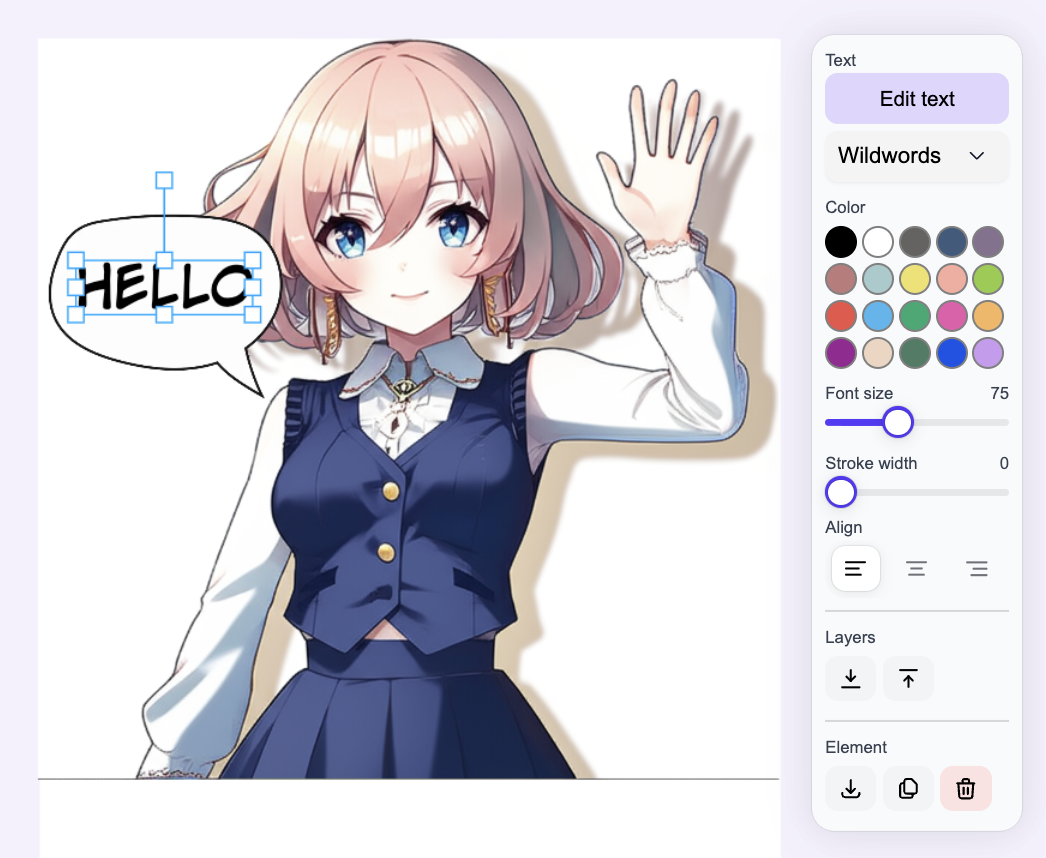
Customize with style, action, outfit, and scene tags:
Below the prompt field, you can select from tabs like Style, Action, Outfit, and Scene to further customize the generation. This ensures your character appears with the right pose, costume, and background.
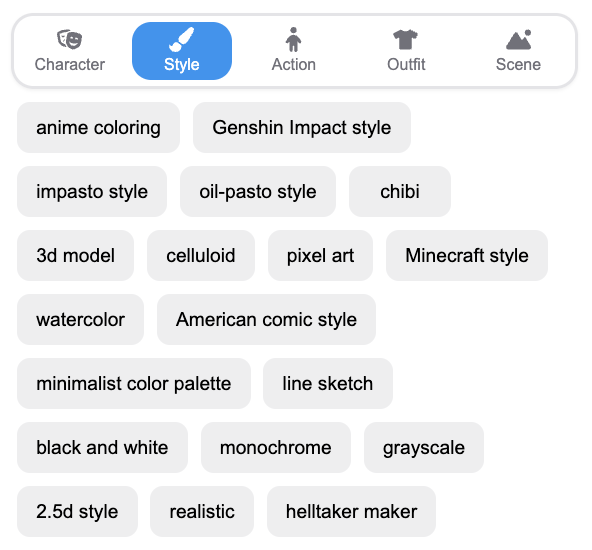
Manage characters easily: On the left panel, under My Characters, click any saved OC to insert them into your prompt. This sidebar also lets you manage different versions of the same character, such as alternate outfits or moods. In addition, you can also choose characters provided by Komiko (such as General, Genshin Impact characters, Spy x Family, etc.).
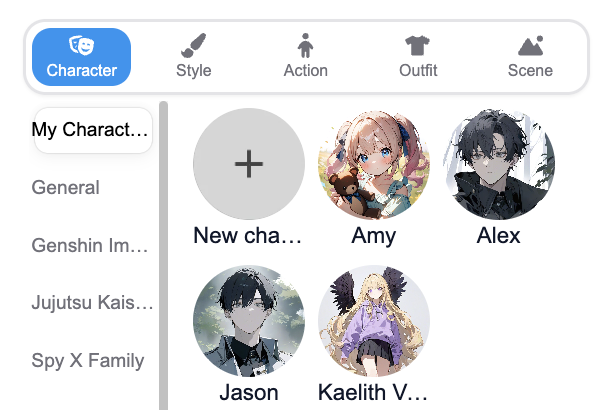
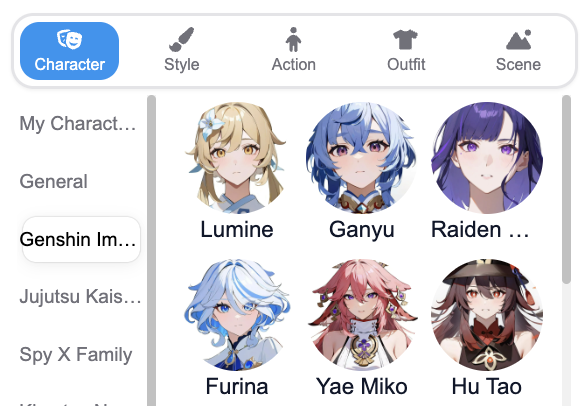
Open the Comics Canvas: In Komiko, select Comics Canvas (or Create Comic). This opens a blank, infinite canvas where you can arrange and generate panels.
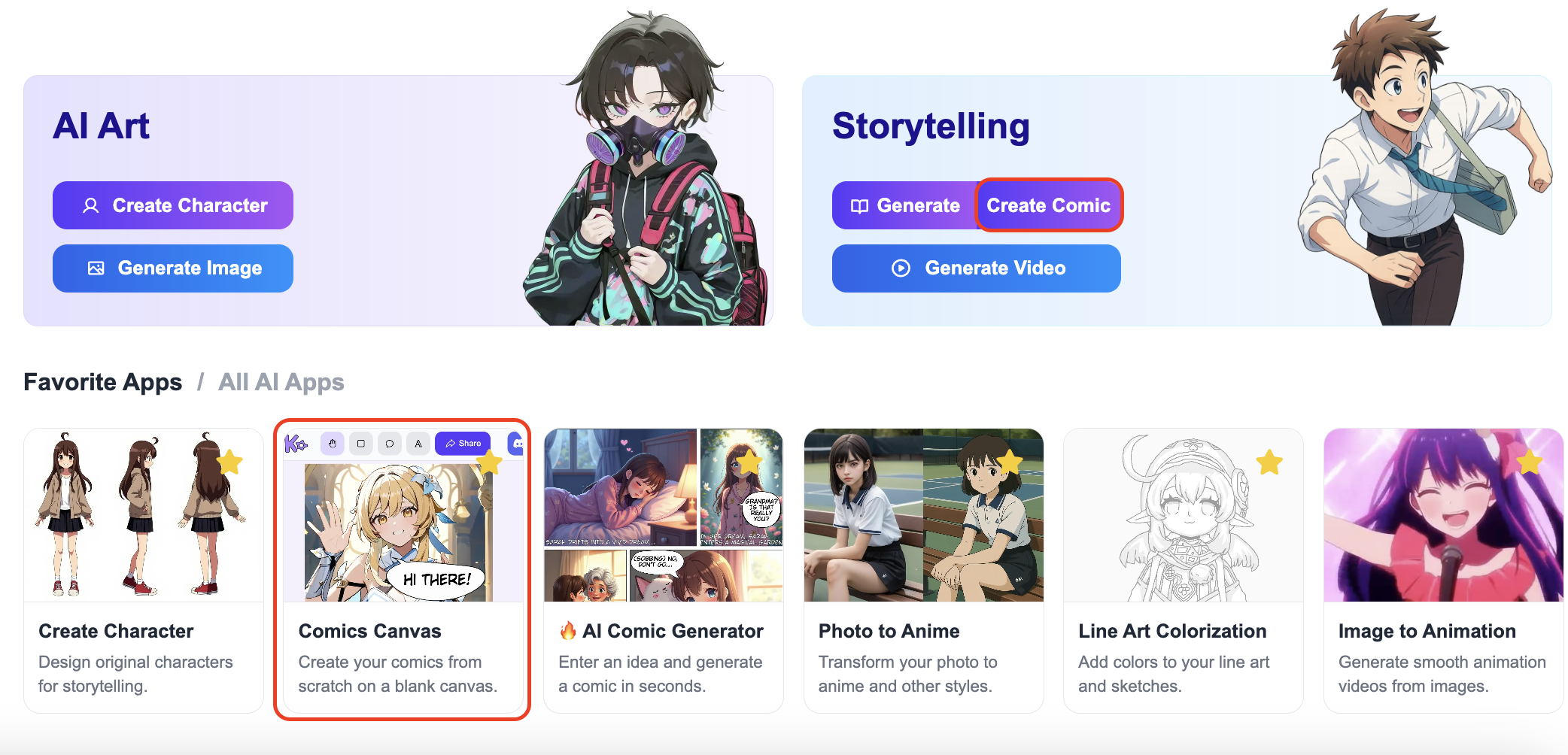
Step 3: Finalize and Save Your Comic
After generating all panels, review the layout and text. Make any final edits to character poses or dialogue. Then save or export your comic page from the Canvas. By reusing your saved characters, outfits, and settings, you ensure visual consistency across panels while easily generating new content directly within Komiko’s AI Comic Canvas.
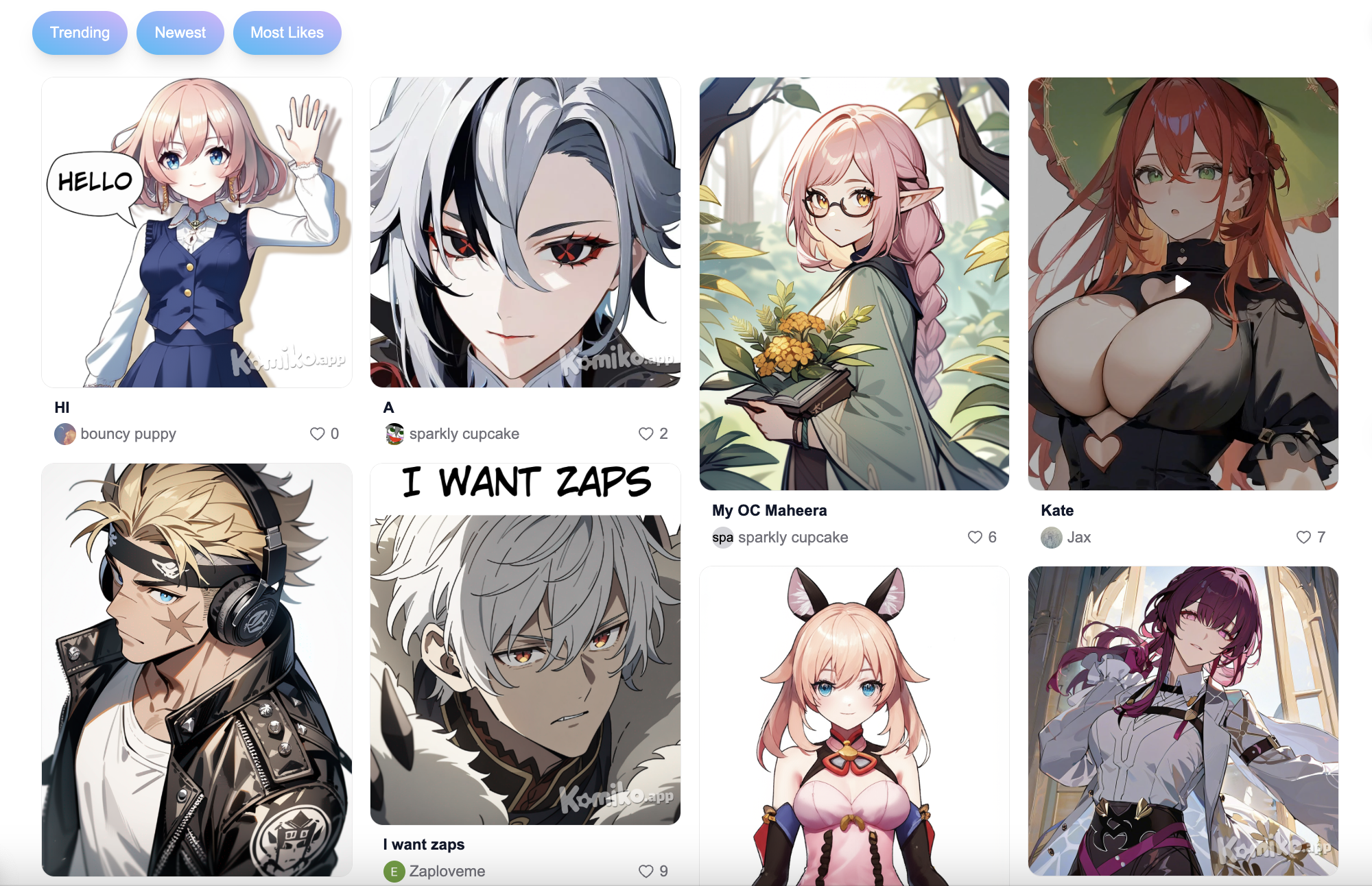
Conclusion
With Komiko’s AI Comic Canvas and character tools, transforming your ideas into professional-quality comics is simple and efficient. Start building your world one panel at a time and watch your OCs tell their stories in vivid detail. Embark on your comic creation journey today!